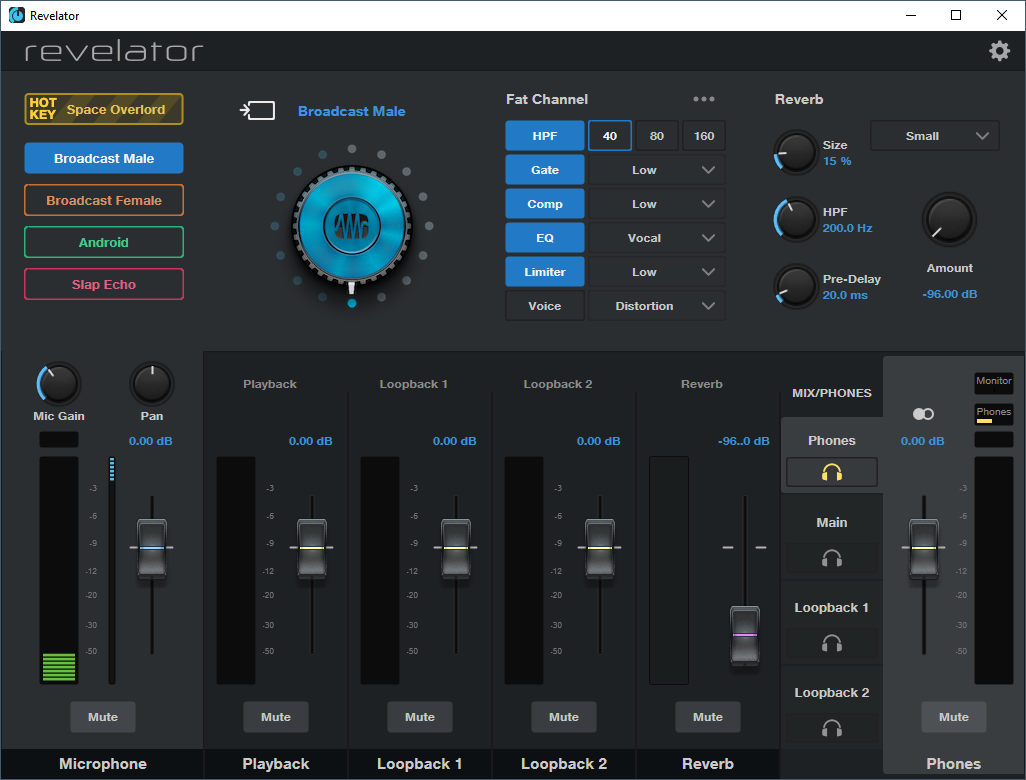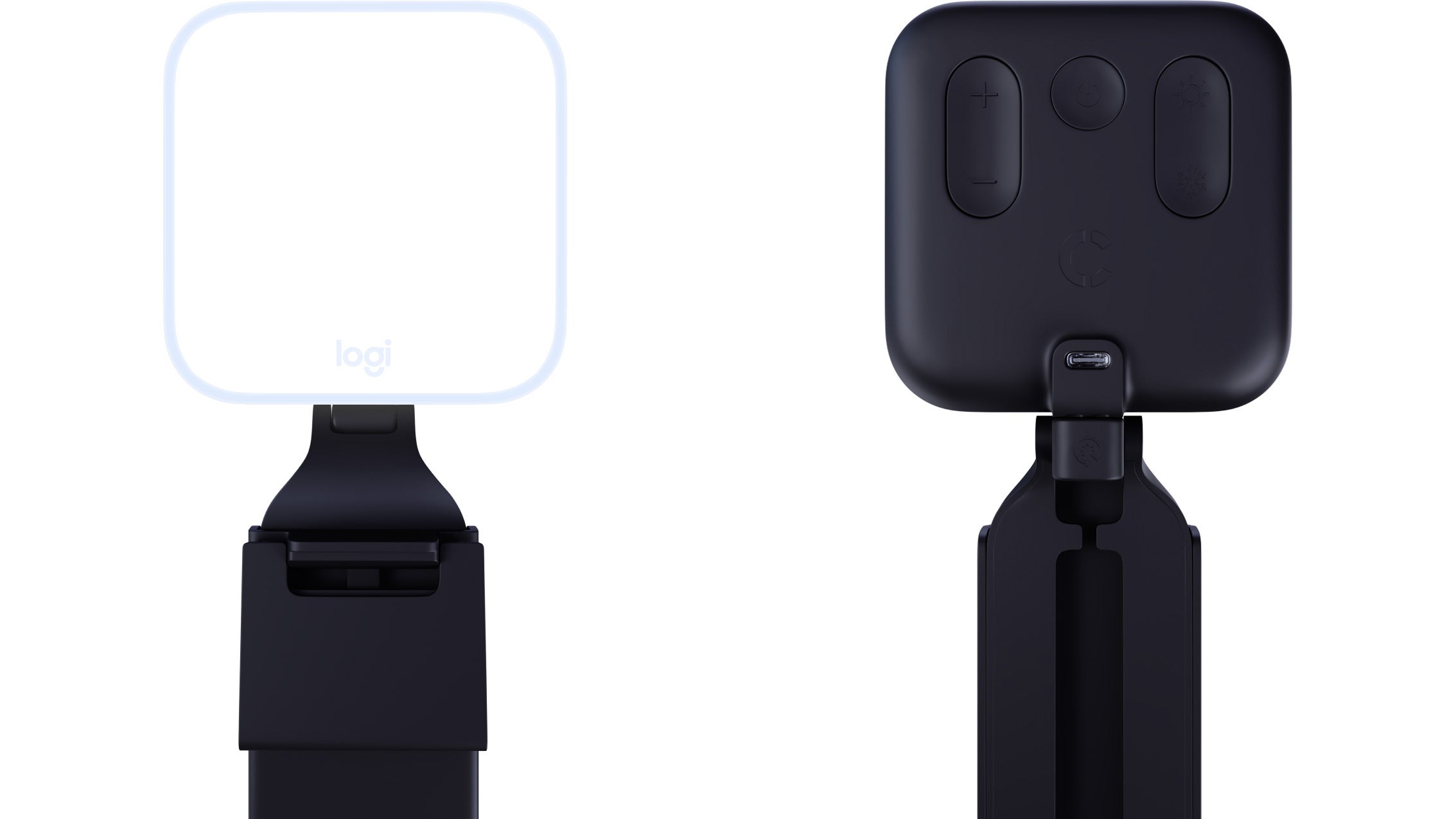We’ll start with a selection of gaming microphones and audio interfaces, as audio tends to be the hardest thing to master when you start streaming. Whether you go for a simple plug-and-play USB microphone or a more professional XLR setup with an audio interface, our recommendations should help you find the best value options on the market from £50/$50 to around £400/$400 at the upper end. If streaming has become a serious hobby or actual profession for you, then dedicated video equipment becomes more worthwhile. For our part, we’ve tested a few entry-level cameras and lights, each less than £200/$200, to ensure that you start on the right foot. With all that out of the way, let’s get straight to the recommendations.
Detailed audio quality with four recording patterns All three options come with a built-in stand, although a boom arm is best Quadcast looks the part; Revelator has better software
The QuadCast is the best value USB microphone we’ve found for streaming thanks to its excellent audio quality and its long list of well-implemented features. There are four recording modes on offer - cardioid, stereo, omnidirectional and bidirectional - and a physical gain dial, allowing the mic to be adapted for one audio source or multiple voices with ease. This is a condenser mic, so the sound captured is detailed, but it’s also easy to pick up external noise, particularly if your microphone is some distance from your mouth.
Being able to mute your audio quickly can be indispensable, and the tap-to-mute system on the Quadcast - accompanied by the entire microphone dimming - is the best implementation we’ve seen. Other handy features include an internal pop filter that ensures p and b sounds don’t result in an annoying pop, a shock mount built into the provided desk stand and lag-free audio monitoring. The only real drawbacks here are that the LED lighting isn’t optional and the default stand is a little short, so using a proper boom arm or another mount is recommended. The Quadcast S, released in late 2020, adds RGB lighting but otherwise acts just like the original.
The PreSonus Revelator is a strong alternative with the same focus on recording detailed sound and three recording patterns to choose from, but the Revelator has a more professional appearance (that you may have spotted on a recent DF Direct Weekly) and offers more comprehensive controls. The inclusion of a 3.5mm headphone jack is handy, as it means you can plug in headphones to monitor exactly what the mic is hearing, and there are also buttons on the front to turn on monitoring and toggle between different presets, each with their own associated colour. The included stand is well-built and stable but a little short, so again for best results you’ll want to use a mount of some kind.
The software here is outstanding, and together with the built-in DSP, really sets this mic apart. Selecting and modifying different effects is straightforward and you can hear the results live, making it easier to dial in the right sound. The built-in presets are generally good right out of the box, and there are eight more ‘slots’ for your own custom profiles. The Universal Control app also includes loopback controls - very handy for getting audio in and out of various programs, whether you’re serenading your teammates with karaoke in multiplayer games or streaming to Twitch without the need for a hardware mixer.
If you like to really play with those knobs, the Revelator is worth the extra investment over the Quadcast - but both are great USB condenser microphones for streaming. Our previous pick, the Blue Yeti and Blue Yeti X, are also solid choices here. Finally, the Roccat Torch (£86/$85) is another mic that we’ve tested recently and approve of, thanks to its unique approach of putting the controls on an easy-to-reach base station. It’s likely to appear in these recommendations once stock is available in the US and UK, something that isn’t true at the time of writing.
The first is the Rode Procaster, which includes a built-in pop shield and provides very clean audio, particularly when the mic is placed just a few inches from your mouth. The Procaster normally comes with just the microphone itself and is relatively heavy, so consider picking up a good boom arm (like Rode’s excellent PSA1) to ensure it stays in that perfect pick-up location.
Our second recommendation is for the Shure SM7B. This legendary microphone is used by audio professionals of all stripes, including recording artists and radio hosts, and of course it’s a favourite of streamers as well. The quality here is top notch, and you can come close to the mic for a warmer tone if you like. It does require a fair amount of gain, so choosing a top audio interface (like some of the examples below) is important.
The impressive audio hardware and controls are backed up by a powerful - and even somewhat intuitive - software package that allows microphones to be dialled in and various processing to be done to keep your voice sounding just the way you want it. You can also adjust how audio is routed to any of the unit’s multiple USB audio devices. For example, you can set your game to one audio device, your mic to another, your chat to another and so on. You can also set up various fun voice effects and samples, if that’s your style. Finally, the lighting is also adjustable, which makes it a nice visual accessory as well.
While the original GoXLR is impressive, the smaller GoXLR Mini offers much better value to money. The ports and processing hardware remain unchanged on the Mini, although you do lose out on the sample and effects controls from the right hand side. Honestly, these are the least important parts of the unit, so they’re a very acceptable sacrifice given the substantial difference in price.
The Facecam provides uncompressed 1080p 60fps video, a rarity in the webcam space, which gives you a ton of room to tweak the image to your liking. This can be done in the Camera Hub app or in other programs, with the former allowing fine-grained control over the exposure, white balance, noise reduction, saturation, sharpness and so on. These variables can all be saved to the camera itself, so if you move it to a new PC it’ll remember how it was set up before, no software required. The default look is quite sharp, but it’s easy enough to set things up just how you like them. In terms of privacy, there’s a blue light when the camera is on and a provided lens cap to physically cover the lens when it’s not in use - nice.
There are some drawbacks to be aware of too. Elgato is targeting professional streamers with this camera, so there’s no built-in microphone. This makes sense - standalone mics sound much better and not including one here saves space and cost - but it’s easy to forget it doesn’t have one. The Facecam also requires a USB 3.0 connection, so you need to be careful to select the correct port when plugging it in. The default monitor mount is also not as stable as others I’ve tried, perhaps due to the heft of the unit, but there’s a quarter-inch screw thread if you’d prefer to use a different mount. Together, these items aren’t dealbreakers, but do make the camera less flexible - you can’t loan it out to a coworker or family member without offering a few words of advice, basically.
All things considered, the Facecam is far and away the best webcam I’ve ever tested, and a great choice if you can afford its premium (~£200/$200) asking price. If not, then a starter webcam like the Logitech C920 - or using an existing phone, DLSR or mirrorless camera with an app or adapter may be a better option.
There are a few controls available in the Razer Synapse software, for white balance, brightness, contrast, saturation and focus but the Facecam’s Camera Hub app offers many more controls and provides more information too. A microphone is also built-in, which is fine for Zoom calls but not ideal for streaming - as usual, we’d recommend a dedicated USB or XLR microphone.
In terms of mounting, you can clip the device to a laptop or monitor, or use the screw mount for a more professional solution. You can tilt the camera up and down, or remove it from the clip entirely, but you can’t swivel it side-to-side. The smaller size and lower weight of the Kiyo X compared to the Facecam makes it easier to position, and its smaller clip also means that less of the screen is obscured with a monitor or laptop mount.
All things considered, the Kiyo X is a well designed webcam that provides better value than the Facecam, doing the same job as well as sporting a built-in microphone, less fussy USB requirements and an easier mounting experience. However, it does fall short in terms of image quality and software customisability, so either option could make sense depending on your priorities.
If you’d prefer a simpler and more compact solution that still produces great results, then the Elgato Key Light is an excellent choice. These lights are a little larger than a sheet of paper and provide up to 2800 lumens, which can be adjusted from a warm 2900K to clinical 7000K. Setup is a cinch too, with the lights clamping onto the side of your desk, telescoping out to the desired height and tilting to find the perfect angle. From here, you can connect to the lights via Wi-Fi (2.4GHz only) and control them in their own software or from an Elgato Stream Deck. The Elgato Key Light is relatively expensive, especially if you pick up a pair, but being able to adjust your lighting from your desktop makes the premium feel worthwhile.
There’s also the smaller Key Light Air, which sits on your desk instead of clamping on and produces a respectable 1400 lumens across the same range of colour temperatures. This is a great choice if you want a convenient and compact lighting solution at a lower price.
Generally speaking, modern PCs can handle the extra demands of streaming pretty well, thanks to hardware media encoders like Nvidia’s NVENC and the prevalence of multi-core processors. So, if you can run your favourite game at a good frame-rate and you have a modern gaming machine, streaming shouldn’t introduce much overhead.
In terms of processors, we recommend a modern Ryzen 3000-series CPU if you’re building a PC from scratch for playing and streaming, as the extra cores that Ryzen provides are very useful and these processors pair well with inexpensive B350 motherboards. The six-core Ryzen 5 3600 is a particularly good value choice, but there are arguments to be made for the eight-core 3700X, 12-core 3900X and even the 16-core 3950X. However, some games still perform best on Intel CPUs, which tend to offer fewer cores but higher frequencies than their AMD equivalents. Here, a recent (8th-gen or later) Core i5, Core i7 or Core i9 should work well.
For graphics cards, the latest NVENC on the RTX 20-series and GTX 16-series cards is more advanced than its AMD equivalent, but cards from either manufacturer can still work well. You can see our round-up of the best graphics cards here.
Otherwise, the speed of your internet connection will limit the bitrate, resolution and frame-rate you can stream at. It’s worth connecting your computer directly to your router via an ethernet cable rather than using wireless to get the most out of your connection, especially if you have high-speed fibre broadband. As with most things, spend some time testing your internet connection speed and stability, and consider upgrading if you’re not able to stream in at least 720p at 30fps - with 1080p at 60fps being the ideal.
What’s the most important accessory for streaming?
We’d say that good-quality audio is the most important, assuming you’re spending most of your stream time in-game. After audio is sorted, consider upgrading to a mid-range webcam and adding lights if necessary. A second monitor, stream controls (like the Elgato Stream Deck or Corsair K95 Platinum XT keyboard) and a capture card from the likes of Avermedia or Elgato can also be helpful.
For that second monitor, we recommend a value-oriented option - something that is 1080p and 60fps will work just fine. If you have a decent budget for this, then an IPS screen with wide viewing angles works nicely, and larger screens with higher resolutions will give you more screen real estate to put your chat window, video preview window and other controls.
What microphone accessories are useful?
There are a range of accessories we could discuss, but the most important for newcomers are boom arms and pop filters. Rather than relying on the short stands included with many USB and XLR microphones, a proper adjustable arm makes it easier to position your microphone so that it picks up your voice without taking up too much of your screen (if you’re playing a game) or your camera’s point of view (if you’re streaming). When adjusting your arm, take your microphone’s style of address into account.
Side-address microphones, like the Blue Yeti, work best when you’re speaking into one side, while top address microphones should be pointed directly at your mouth. We used a Blue Compass arm and Radius 3 shock mount for testing these microphones, but there are many other options available at a range of price points.
Pop filters and wind shields are the next accessory you should consider, as they reduce the impact of plosives - sounds like p and b that are harsh on the ears if they are recorded by a bare microphone. Pop filters and wind shields are normally mounted onto your mic or boom arm, and need to be positioned between you and your mic to be effective.
For XLR mics, you’ll also need an audio interface (like the GoXLR mentioned above or the Focusrite Scarlett linked below) and an XLR male to female cable to hook up your microphone.
Is it better to use USB or XLR?
If you’re just going to use your single mic at your PC, then a USB microphone is ideal - it’s plug and play, with no extra equipment needed. XLR mics need to be connected via an audio interface, but these allow you to include other audio equipment like multiple microphones or mixers. If you’re just starting out, USB is the way to go, while XLR may be a better choice for dedicated content creators that want room to grow into more advanced setups. You can also split the difference - pick up an XLR mic, but use a simple XLR to USB adapter until you bring in a proper audio interface.
You didn’t cover product or topic X?
Whoops, we must have missed it - or perhaps there just wasn’t the space to include it here. Feel free to leave product recommendations or questions in the comments below, or reach out to us on Twitter @wsjudd for a better response rate.